Searching
Q1. How do I search for UCC records?
A1. To search for a record:
- Go to the UCC filing system.
- Click on the type of search.
- To search by the debtor's name, click on "Standard search."
- To search by the document number, a secured party, or other information, click on "Advanced search."
- If you want to search the master list, click on "EFS master list." For more information, see the master list FAQs.
- Enter the information that you want to search by, then click on "Search."
Q2. What is a standard search?
A2. A standard search uses our standard search logic to search for the debtor name.
Search results include:
- UCC financing statements,
- Effective financing statements (EFS) related to farm products,
- Notices of liens, and
- Federal tax liens.
Search results exclude:
- Lapsed records.
You can choose to include records that lapsed within the past two years in your search. Records that lapsed more than two years ago are not available.
Q3. What is an advanced search?
A3. When you choose an advanced search, you can search by any or all of these options:
- Document number,
- Debtor name,
- Debtor address,
- Secured party name,
- Secured party address,
- Date range.
You can also limit your search to certain types of records.
Q4. What is a search report?
A4. A search report is a list of all of the records that matched the search term that you entered. It includes the debtors and secured parties as well as any amendments.
You can get a search report for standard and advanced searches.
A standard search report can be certified. A certified search report can be used as evidence that a UCC financing statement naming a particular debtor was or was not on record as of the date of the search.
Q5. How do I get a search report?
A5. To get a search report:
- Go to the UCC filing system
- Click on the type of search.
- To search by the debtor's name, click on "Standard search."
- To search by the document number, a secured party, or other information, click on "Advanced search."
- Enter the information that you want to search by, then click on "Search."
- On the Search Results page, put a checkmark next to "Select all" or check the box next to the specific document(s) you need.
- Click on "View report."
Q6. How do I get certified copies and search reports?
A6. See the certified copies and searches FAQs.
Q7. Do I have to pay for searches and copies?
A7. No. Searches and copies are free through our website.
Q8. What is a master list search?
A8. A master list search looks for Effective Financing Statements (EFS) related to farm products. You can also download the entire master list here.
You can search the master list by:
- Farm product,
- Debtor's name,
- Debtor's unique identifier,
- County, and
- Crop year.
The master list does not include filings that have lapsed or been terminated. It is updated monthly. For more information, see the master list FAQs.
Q9. Why is my search getting no results?
A9. Our search results are based on finding an exact match to what was typed in to the search field. If your search had no results, this usually means that there are no documents on record that match the information you entered into the search.
If you are using the advanced search, you may have entered too much information. Entering addresses or asking for an exact match will significantly limit the number of search results. Entering combinations of information, such as both a debtor's and secured party's name, will also limit the results. Entering less information will give you broader results.
In the past, inconsistent data entry resulted in some individual names going into the record as organization names. If you searched for an individual and did not get any results, try entering the name in the organization name field. Enter the last name, then the first name (for example, Smith John).
Q10. I found the record that I filed this morning, but I can't see a copy of the form. What's happening?
A10. All filings are put through an automated redaction process before the form is displayed on the website. The redaction process checks for and removes tax identification numbers. While you can search for and find information about a record immediately after it is filed, a copy of the form will not be available until it has passed through the redaction process. In some cases, a document may need to be manually reviewed. A copy of the document is usually available online within 24 hours.
Q11. Why can't I see copies of documents for some records?
A11. Some documents were filed electronically with the county clerk and recorder and copies of the documents were not included in the filings.
Records filed at a county clerk and recorder's office before January 1, 2000, were later moved into our database and some copies were lost in the transition. You may be able to get a copy of the document from the county clerk and recorder where it was originally filed.
If you have a copy of a document filed prior to January 1, 2000 that’s not available in our system and you want to have it added, please contact us at 303-894-2200 or publicucc@coloradosos.gov.
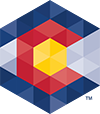



 Menu
Menu  Search
Search