You've submitted a case to our office- now what? You'll need to create an account to view and track your case.
Step 1 - In the email, click on the link for your case. You will be prompted to “Log in to Help Center”. Enter the email address that you used when filling out the case details. Then click the Next button.

Step 2 - Next, you'll see a a screen asking you to login. First time users need to click the “Forgot your password?” link.
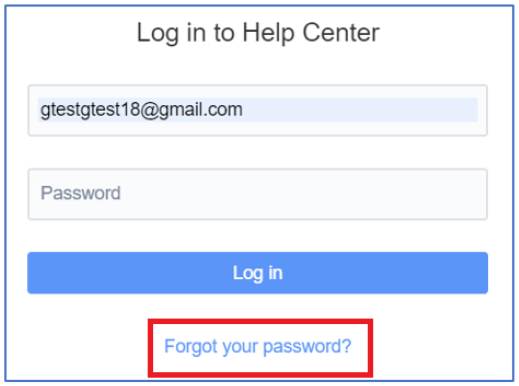
Step 3 - Follow the prompts on the screen. You will get an automated email with instuctions to reset your password. It can take up to 20 minutes to get the email.
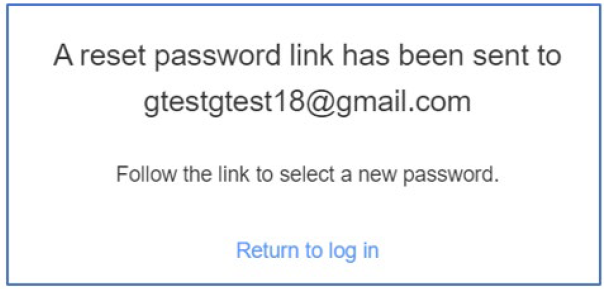
Step 4 - In the email, click the “Reset my password” button.
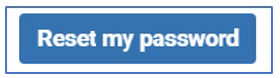
Step 5 - You will be taken to a page that will allow you to set a new password. Type in a new password and click Confirm.
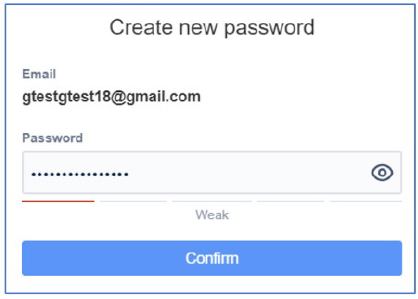
Step 6 - Once you have set a new password, you will be logged into the Customer Portal.
You can click on the Requests button in the upper right-hand side of the screen to be taken to a list of your tickets or you can go back to the original email and click the link to go directly to your open ticket.
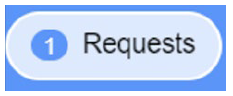
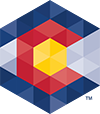



 Menu
Menu  Search
Search