What is a campaign report?
A campaign report is the financial report for a charitable solicitations campaign.
When do I have to file a campaign report?
Campaign reports must be filed within ninety days after a solicitation campaign has been concluded.
Our report isn't ready, and it's due soon. Can we get an extension?
No. The deadline for filing a campaign financial report can't be extended. Failure to file on time will result in late fees. Continued failure to file a report will eventually result in the fundraiser's registration being suspended.
Is there a fee for filing a campaign report?
No. Filing a campaign report is free.
How do I file a campaign report?
-
Log in to your account with your user ID and password. Need help logging in?
-
Click on "Solicitation Notices & Campaign Reports".
-
The next screen will display a list of documents. Click on the link under the Campaign Report column next to the applicable report.
-
If a campaign report has been started for this record, you will see it listed under Found (number of) matching record(s). Click on the link under Campaign Report to continue filling out the report.
-
If a campaign report has not been started, click on "File Campaign Report" to begin.
-
The next screen will show you the steps for the campaign report. You don't have to complete all of the steps at once; if you click on "Save" at the bottom of any screen, the information that you entered will be saved. If you leave the site and come back at a later time, the steps that you have completed will appear as links on this page. Click on any of the linked steps to return to that page of the form. Click on "Next" to proceed to step 1.
-
Fill out the information requested on the form. Line-by-line instructions
-
When you have finished entering the information, you will click on "Sign Filing" to sign the filing.
-
You will then need to log out of the system and inform the charity that the report is ready to be signed. The charity will log into their own account and sign the report.
-
If the charity asks for any changes to the report, you can log back into the system and edit the information.
-
Once the charity has signed the report, you will have to log in and sign the report to finalize and submit it for approval.
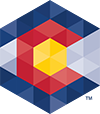



 Menu
Menu  Search
Search